|

Set
up your sales tax in the Billing Maintenance screen. CoastCart
will compute sales tax for your home state.
Place the two digit initials in the
"Tax State" field. If you do not
put a state in this field, tax will not be
collected. You will need to specify the
sales tax rate in decimal terms. For example,
if the tax rate is 5.5%, this translates into a
decimal rate of .055.
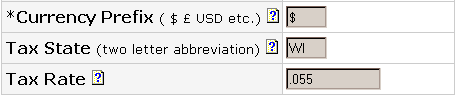

Set
up your shipping parameters in the Billing Maintenance
screen.
There
are seven different shipping models
available.
-
None
- No shipping at all. This would be
useful if you are selling e-books or
downloadable software. No shipping will
be charged.
-
Flat
Rate - One rate for any order. For
example, you charge $15 for shipping
regardless of where a customer resides.
You would fill in "Shipping Flat
Rate." This is a currency figure.
-
Per
Item -
Shipping is charged as a combination of flat
rate and item rates.
The number of total items will be multiplied by the
shipping rate, which you will enter in
"Shipping Rate" as a currency
figure. This amount is then added to a
base fee, which is entered under
"Shipping Flat Rate."
-
By
Weight -
Shipping will be charged based on the weight
of items sold. When choosing this option, it is
important to put the weights of all items in
the Item Maintenance form. The Cart will
compute the shipping by multiplying the
Shipping Rate by the Weight. This is a
currency number.
-
Percentage
- Shipping is computed based on a certain
percentage of the total bill. Put the
value in "Shipping Rate." If
you had 8% shipping you would enter .08 as the
percentage number.
-
By
Items - Each item has a flat rate for
the shipping fee and is a currency. There is no base fee
charged and this entered in the Item
Maintenance menu.
-
Layered
- Although this is the most complex shipping
model, it is the favored model of many
catalogs and online stores. The customer
knows how much shipping is charged based on
how much they purchase. In the example
below, customers who spend $19 will pay $8.00
in shipping. It is important in this
model to cover all prices. It would be
easy to say shipping ranges from 1 - 10, 11-20
and 20-30. What if somebody's order
comes to 20.51? (Shipping is computed
after tax.) Therefore, you need to enter
the ranges 0-10, 10.01 - 20, and 20.01-30.

Also,
make note of the following two fields. They
will override any values received.
Shipping
Minimum Charge - This is the smallest
rate that will be charged for shipping.
Shipping
Maximum Charge - This is the highest
rate that will be charged for shipping.
It
is important to note that the Shipping Rate
field is used in more than one instance.
This field is a variable number and can be either
a percentage or a currency amount. Either
way, this figure will
be multiplied to achieve a final shipping amount. This field is
used in three different shipping models: By
Weight, Percentage, and Per Item.
Back
|