|

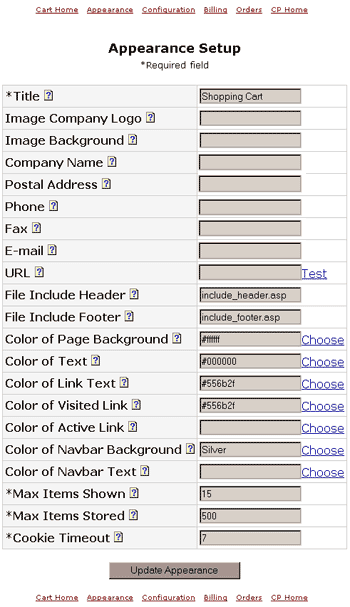 CoastCart
has been designed to offer you options when
integrating the cart into your web site.
Most of the fields are self-explanatory.
Unless a field is specified as necessary, if you
leave it blank the cart will resort to the default
settings. CoastCart
has been designed to offer you options when
integrating the cart into your web site.
Most of the fields are self-explanatory.
Unless a field is specified as necessary, if you
leave it blank the cart will resort to the default
settings.
Title
will display centered in header of your
cart. If you are using customized
headers and footers, this will only display
during the secure checkout process.
Image
Company Logo is a relative link to the
logo image file from the root. This
field considers the root of your cart as its
starting point. Unlike the header (which are
links to html pages), a logo will not change
the parameters of your html page, such as
text font or color. The Title of the
cart will appear in the header with the
logo. Both will be centered.
Image
Background is a relative link from the
root of your cart to the background image
file. See
an example.
Company
Name will display centered in footer of
your cart. If you are using customized
headers and footers, this will only display
during the secure checkout process.
Postal
Address will display centered in footer
of your cart. If you are using
customized headers and footers, this will
only display during the secure checkout
process.
Phone
will display centered in the footer of
your cart. If you are using customized
headers and footers, this will only display
during the secure checkout process.
Fax
displays centered in the footer of your
cart. If you are using customized
headers and footers, this will only display
during the secure checkout process.
E-Mail
will display centered in the footer of your
cart. If you are using customized
headers and footers, this will only display
during the secure checkout process.
URL:
This is the domain of your site. Use the
full URL. For example, use http://www.mydomain.com.
The Test button will bring you to your own
homepage. There are links in the cart
that prompt your visitor to return to the
homepage.
Color
of Page Background: If you are not
using a background image, then you will want
to set the background color of your cart. It
is generally best to use a light color so
your customer can print off pages easily if
they choose. If you don't choose
something here, it will default to white.
 Color
of Text: This will be the color of
the text found throughout your site.
Be sure to pick a color that has enough
contrast to your background to be legible.
If you do not choose something here, it will
default to black. Color
of Text: This will be the color of
the text found throughout your site.
Be sure to pick a color that has enough
contrast to your background to be legible.
If you do not choose something here, it will
default to black.
Color
of Link Text are for the hyperlinks in
the cart. This will occur on every
page. Note: If you
are using headers and footers, this setting
may no longer be valid as the values will
become the values established in the header.
Color
of Visited Link are for the hyperlinks
in the cart. This will occur on every
page. Note: If you
are using headers and footers, this setting
may no longer be valid as the values will
become the values established in the header.
Color of Visited Link are for
the hyperlinks in the cart. This will occur on every page.
Note: If you are using headers and footers, this
setting may no longer be valid as the values will become the values
established in the header.
Color of Active Link
is the color of the hyperlink that you followed to get to the current page. This will occur on every page.
Note: If you are using headers and footers, this
setting may no longer be valid as the values will become the values
established in the header.
Color of Navbar Background
is the background color of the navigation bar. It defaults to lavender. This will occur on every page.
Note: If you are using headers and footers, this
setting may no longer be valid as the values will become the values
established in the header.
Color of Navbar Text is the text
for the navigational bar. This will occur on every page.
Note: If you are using headers and footers, this
setting may no longer be valid as the values will become the values
established in the header.
Maximum
Items Shown will limit how many items
will be displayed at any one time.
This can be useful as it limits how long
your pages will be. For example, if
your Category "Plants" contains
200 items and you specify a limit of 25,
only 25 will be shown on the category page
at any one time. The customer will be
prompted to see the next page. This is
important because items "below the
fold," or further down the page than
the average computer screen can see
immediately upon entering the page, will
stand a greater change of being ignored.
Max
Items Stored is the upper limit on
the database.
Cookie
Timeout sets the number of days the
cookie retains cart data before expiring.
This allows the cart to "remember"
what your visitor has ordered in the past.
It defaults to seven days.
Back
|